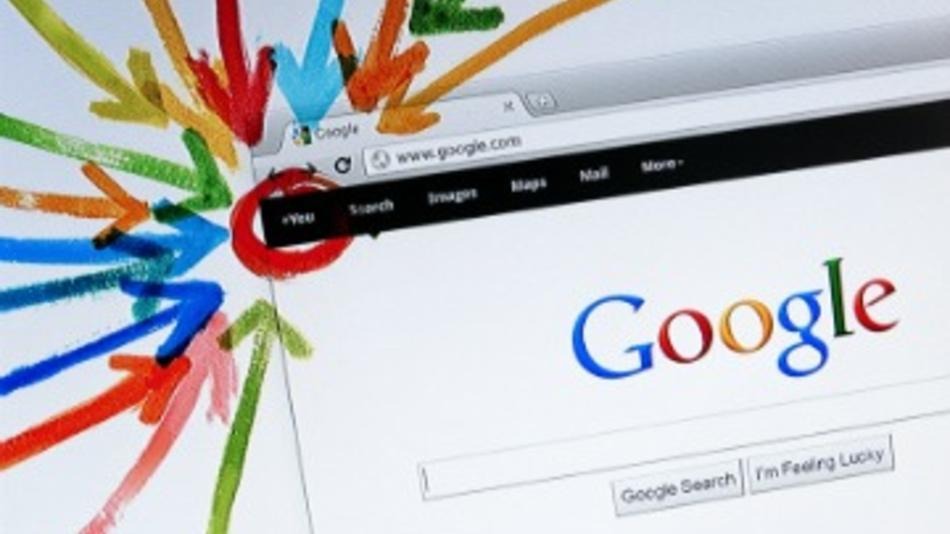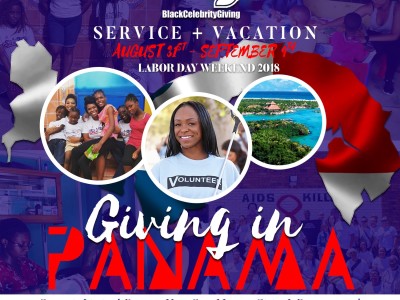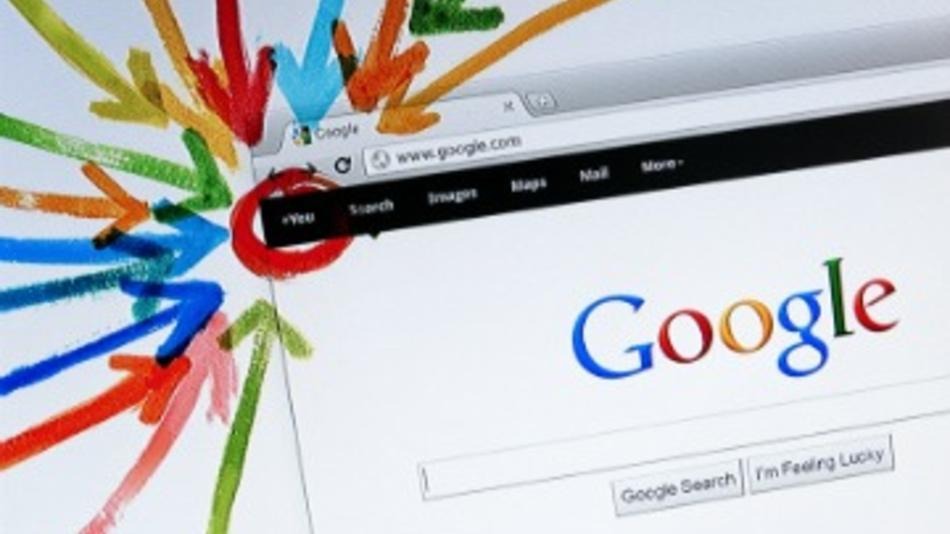 Oh no, not another social network as if you don’t have enough to do already. But while your tweeting and posting those photos on Instagram there is one more network you may want to use for your nonprofit, Google Plus or +, however you prefer, that is. Now you may be using it and you may get the impression no one is on Google Plus? That it’s utterly devoid of the vast audience that makes Facebook so powerful? That’s exactly why you should get involved now, says consultant Linda Sherman, who is also the past CEO of ClubMed Japan. “People who are ignoring it are falling behind,” she told me in a recent interview. “You can leap ahead” by engaging, just as early Twitter adopters won huge audiences as more people discovered the service.Recently BCG staffer Jazzy Jonez hoped on a webinar ‘Google+ and Google+ Hangouts for Nonprofits’ by DIOSA Communications, she took some fantabulous, yes I meant fantabulous, notes and we want to share them with you, hopefully these tips will help you jumpstart your nonprofit on Google + today.
Oh no, not another social network as if you don’t have enough to do already. But while your tweeting and posting those photos on Instagram there is one more network you may want to use for your nonprofit, Google Plus or +, however you prefer, that is. Now you may be using it and you may get the impression no one is on Google Plus? That it’s utterly devoid of the vast audience that makes Facebook so powerful? That’s exactly why you should get involved now, says consultant Linda Sherman, who is also the past CEO of ClubMed Japan. “People who are ignoring it are falling behind,” she told me in a recent interview. “You can leap ahead” by engaging, just as early Twitter adopters won huge audiences as more people discovered the service.Recently BCG staffer Jazzy Jonez hoped on a webinar ‘Google+ and Google+ Hangouts for Nonprofits’ by DIOSA Communications, she took some fantabulous, yes I meant fantabulous, notes and we want to share them with you, hopefully these tips will help you jumpstart your nonprofit on Google + today.
The Big Picture and Stats
- As of December 6, Google+ has 500 million registered users – of which 235 million are actively using Google+ features (Google Play, Gmail, etc.) and 135 million of them are using the Google+ Stream.
- Two-thirds of Google+ users are male.
Getting Started on Google+
- To begin, create a new Google/Gmail Account. If your nonprofit already has Google/Gmail Account, then login and you’ll see that all Google/Gmail Accounts now also have individual Google+ Profiles by default.
- Like Facebook, you must have a personal profile before you can create a page for your nonprofit.
Google+ Personal Profile Best Practices
- Create a “Nonprofit Resources” Circle and then add 22 Must-Follow Nonprofit Bloggers and Resources. You will then see their post in your Google+ Stream.
- Other possible circles: Friends, Family, Work Colleagues, Acquaintances, Favorite Nonprofits, etc.
HOW TO: Create a Google+ Page for Your Nonprofit
– Enter your nonprofit’s name and website.
– Select “Non-profit” for category.
– Select any Google+ User.
– And then select the “Create Page” button.
– View Nonprofit Organizations Google+ Page.
- Under “Edit Profile” upload your nonprofit’s avatar (200 X 200 pixels) add a short description and website links. Note that links can be dragged and dropped into your preferred order and that you will have to toggle between your personal profile and your page.
- Similar to personal Google+ Profiles, you can also upload five photos to the top of your Google+ Page in your preferred order. (View WildAid, Save the Children UK, Google+ Banner Maker)
Google+ Circles and Pages
- Create a “Nonprofits” Circle so you can watch and learn how other nonprofits use Google+. Note that you now have two Google+ Streams.
- Other possible circles: Donors, Supporters, Volunteers, Partners, Favorites, Bloggers, etc. Note that the more you add others to your circles the more often your avatar is visible inside the Google+ community.
- Occasionally “Share” your circles to the Google+ Stream. Other Google+ users can then “View shared circle > Create a new circle” from your circle. Be sure to “Include yourself in shared circle.”
Sharing Content to the Google+ Stream
- Share your first post to the Stream. Be sure that each post has a short personal message and includes a photo. It’s worth noting that unlike Facebook, you can edit your posts after sharing. To increase your +1’s and Shares, focus on posting:
– Success stories
– Photos and videos
– Powerful stats and inspirational quotes
– Calls to action: sign a petition, become a volunteer, urgent donation appeals, etc.
– A unique, authentic, emotion-evoking Google+ voice
– View: Nonprofit Organizations Google+ Page
Google+ Best Practices for Nonprofits
- Occasionally share the content of others. Be sure to add a short personal message. Note that others can see that you shared their content under “Notifications.”
- Tag other pages in your posts by adding a “+” in front of their name.
- +1 the content of others to build alliances and to increase exposure of your avatar and encourage staff to +1 your posts to the Stream.
- Upload photos and videos to the Stream. Note that you can add videos from YouTube or record videos directly inside of Google+.
- Post 4-7 times per week. If you have time, experiment with once in the morning and once in the afternoon and what your followers count. People quickly uncircle nonprofits that post boring content.
- Also, understand that unlike Facebook all of your posts are seen in the Google+ Stream. That means your posts can easily get buried if your followers have circled you with many others.
- Add at least one other admin to your page by going to your Stream > Settings > Managers.
- Add a Google+ icon to your website, blog and e-newsletter. (View Google+ icons, National Wildlife Federation Blogs)
- Add +1 and Share buttons to your website and blog content. (View the Nature Conservancy Blog, Google +1 Button Code, Share Button Code, AddThis)
HOW TO: Host a Google+ Hangout
- Google+ Hangouts are live video chats inside of Google+. You can host a hangout as an individual from your personal profile or from your nonprofit’s page by simply clicking “Start a hangout” from the Google Stream.
- Only 10 people can attend hangout at any given time. You can make your hangout “Public” or closed by only inviting your circles to join i.e., create “Staff” and/or “Volunteers” circles.
HOW TO: Host a Google+ Hangout on Air
- Similar to Google+ Hangouts, only 10 people can attend but with Hangouts on Air you can broadcast your hangout live on your Google+ Page and record the Hangout on Air to YouTube.
- If your nonprofit wants to experiment with Hangouts on Air, be sure to create an “Event” invitation [Banner must be 940 X 280 pixels] and a web page or blog post that:
– Links to the event invitation and asks people to RSVP.
– Clearly indicates the time and date of the hangout and who will be the speakers.
– Informs people they must be a Google+ user to view the Hangout on Air and that they need download the Google Voice and Video Chat Plugin.
– Then of course, promote article weeks and days in advance of the hangout on Google+ and other social networks.
Google Search
- Google+ Pages and profiles show up in Google Search results. Also, photos and video that you post on Google+ get priority placement in Google Imagesand Google Videos – especially if they have high numbers of +1’s.
Google Places
- Google Places is a service that enables nonprofits to create (or claim) a Places Page. Nonprofits that are location-based (such as a museum, food bank, zoo, church, university, etc.) absolutely must prioritize creating (or claiming) their Places Page because they rank high in Google Search.
- Once claimed, your nonprofit can edit the contact information, manage reviews, upload photos, and get access to statistical data.
- Also, Google+ users can check-in to Google Places on Google+ Mobile.
Blogger
- Blogger, also known as blogspot.com, is the 12th most trafficked website in the world and 12th in the United States.
- The design and functionality of Blogger has improved dramatically in recent years and will likely be integrated into Google+ in coming months – and thus rank higher in Google Search.
- Blogging is crucial to social media ROI – and quite often the missing piece in a nonprofit’s social media strategy. (View Five Reasons Why Nonprofits Who Utilize Social Media Should Also Blog)
Google Mobile
- Keep your eyes and ears open for updates to Google Wallet.
- View list of Google Mobile Apps. Note that the availability of apps vary by phone with Android (owned by Google) and iPhone having the highest compatibility.
Conclusion
- For updates on Google+ for nonprofits, be sure to circle Google for Nonprofits and Nonprofit Organizations. Hopefully usernames for pages are coming soon!
- Keep your eyes and ears open for Google+ and Google TV integration.
- Be sure to bookmark the Google+ Help Center.
Told you these notes were fantabulous, do you enjoy!